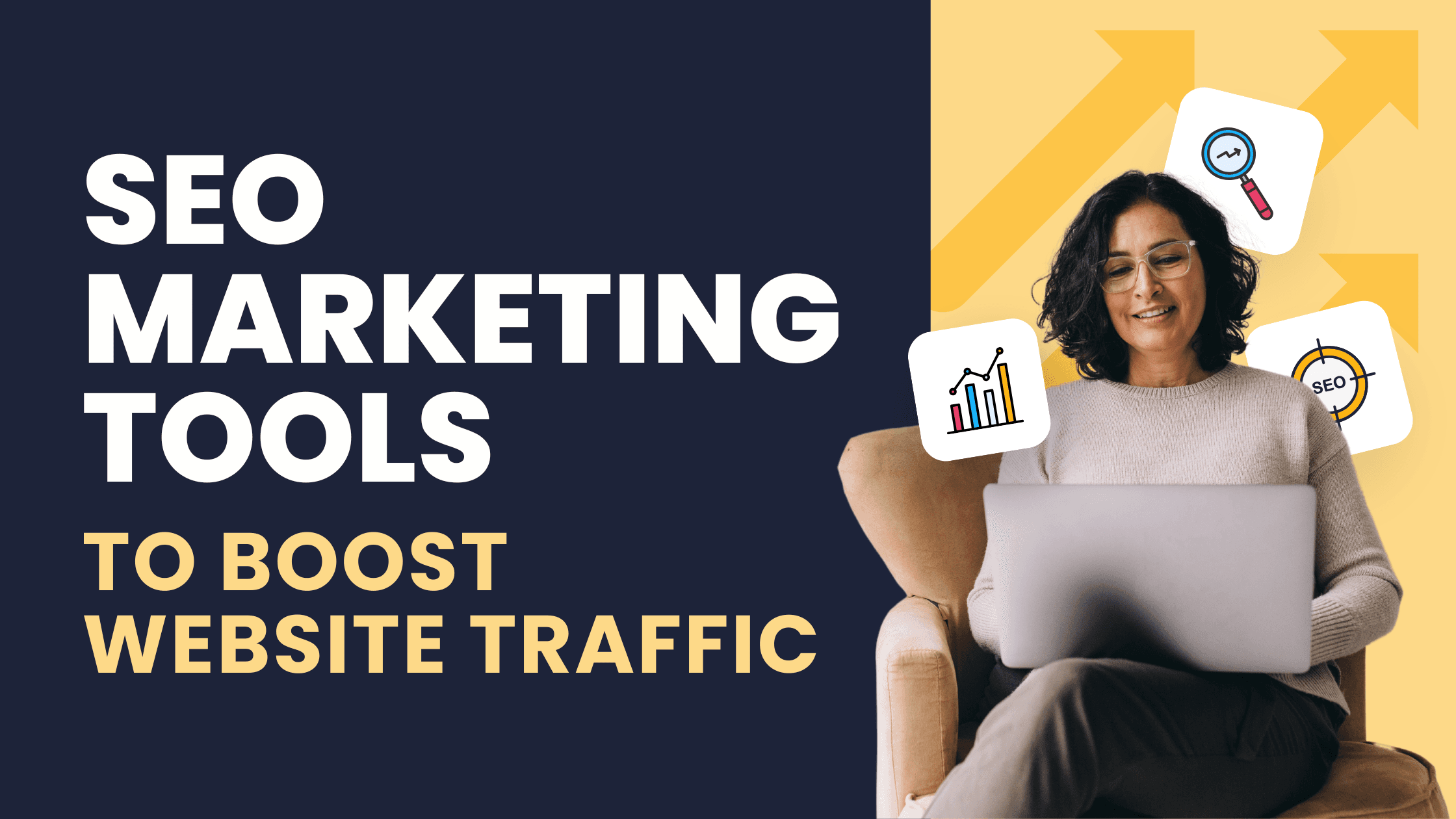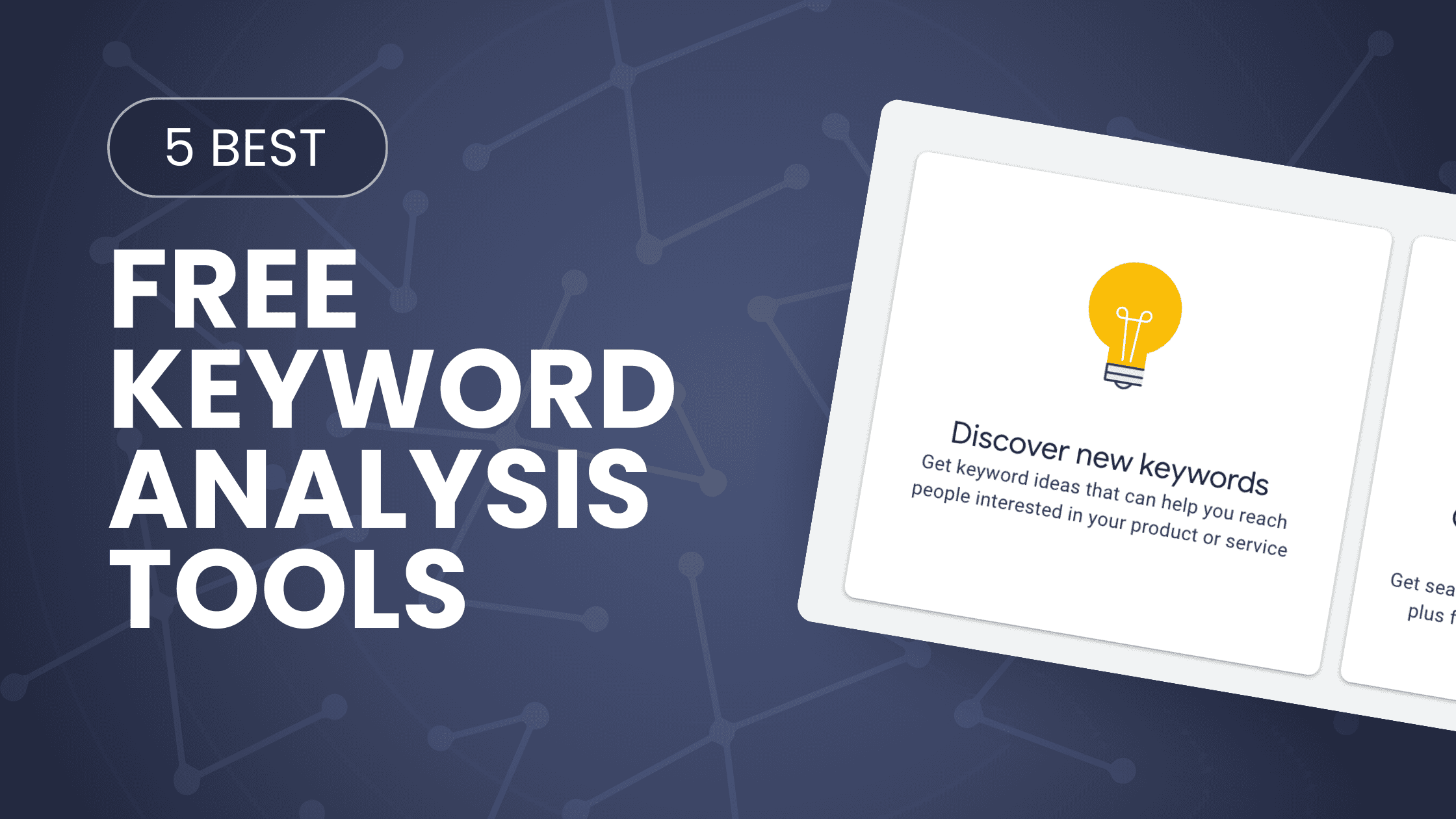Marketing
How to Create a Google Business Account in 3 Steps
May 29, 2024
Google Business Account is one of the first touchpoints of an online or offline business. Google Business Account, also known as Google My Business listing, is a free account on Google that details the website, location, working hours, reviews and ratings of your business. When a potential customer or client searches for your business on Google, typically a Google Business Account listing appears on the right side of the Google search results.
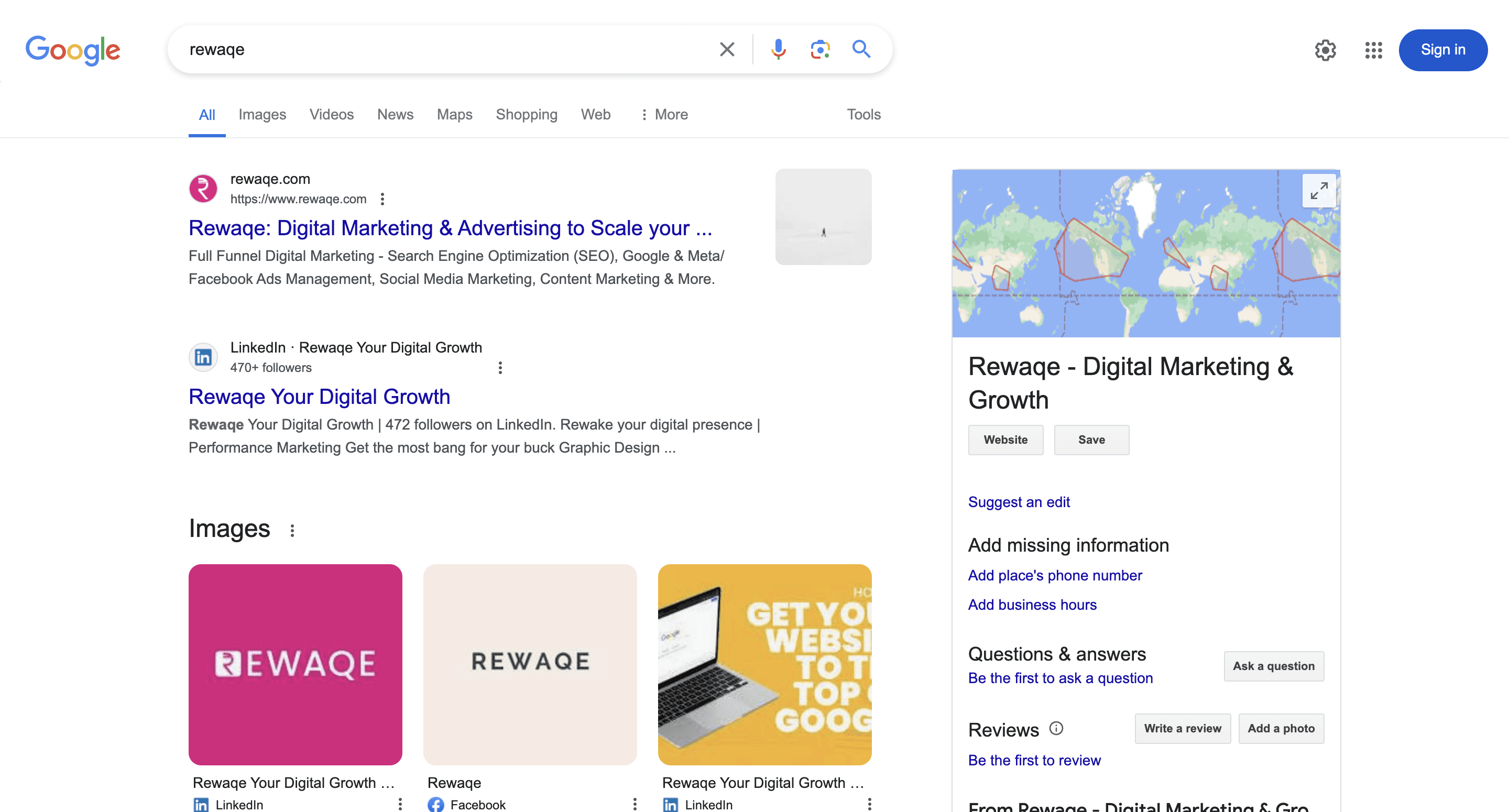
Also clients who are searching for your business’s location tend to rely on your Google My Business listing on on Google Maps as well. Hence Google Business Account becomes doubly important for businesses that have a physical presence - shop, office, store, service centre etc.
Why Create a Google Business Account
Creating a Google Business Account is as crucial for establishing yourself as a legitimate business that clients can reach as it is for boosting your local SEO. A Google My Business listing ensures your business appears in local search results and on Google Maps. The 3 main purposes of creating a free up-to-date Google Business Account are:
Ensuring the presence of your business in Google Search Results.
Ensuring that your business appears in Google Maps, so that customers can comfortably reach your store or office.
Local SEO
It is pretty clear why a Google Business Account is absolutely essential for a business. Now let’s discuss how to create a Google Business Account easily.
How to Create a Google Business Account in 3 Steps
Follow these simple steps to set up your Google My Business (GMB) Profile. All steps are supported by Photos so that you can follow them easily.
Step 1: Sign into Google Business Account
The first step is to sign into the Google Account through which you want to create your Google My Business profile. If you don’t have a Google Account yet, you’ll need to create one. It is advisable to create your Google Account with an email that your business admin uses, so that Google My Business profile is accessible to the Business admin at all times. Once you have signed into your business’s Google Account, you can start creating your Google My Business profile.
1.1 Create handy notes.
First, assemble all necessary information about your business at one place, like the business name, business category, address, phone number, website URL (if any), and business description before starting the creation of your Google Business Account. Have a few photos of your Business handy as well.
1.2 Visit Google My Business Official Website
To create and access your Google My Business Profile in the future, go to google.com/business and make sure to bookmark this address. Y
1.3 Sign In with your Google account
You should be able to see 2 options - Sign In and Manage Now, on the Google Business Profile website. To set up your Google Business Account the first time, you can Sign In here. For the future, click on "Manage now” and log in with your existing official Google account that you created.
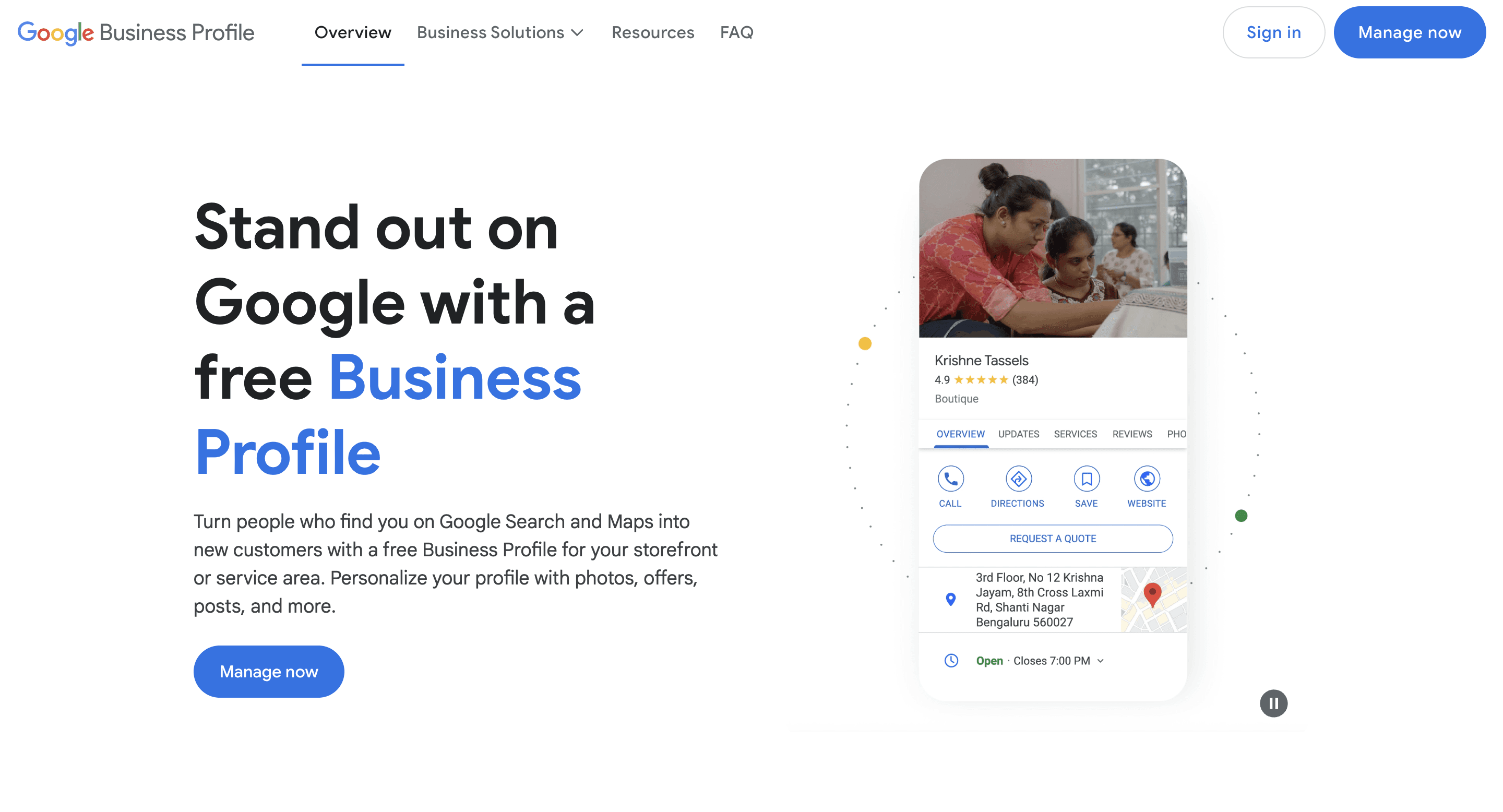
Step 2: Enter your Business Information for Your Google My Business Profile
2.1 Enter Business Name
Once signed in, enter your business name and category. Make sure you enter your business name correctly. Click Continue.
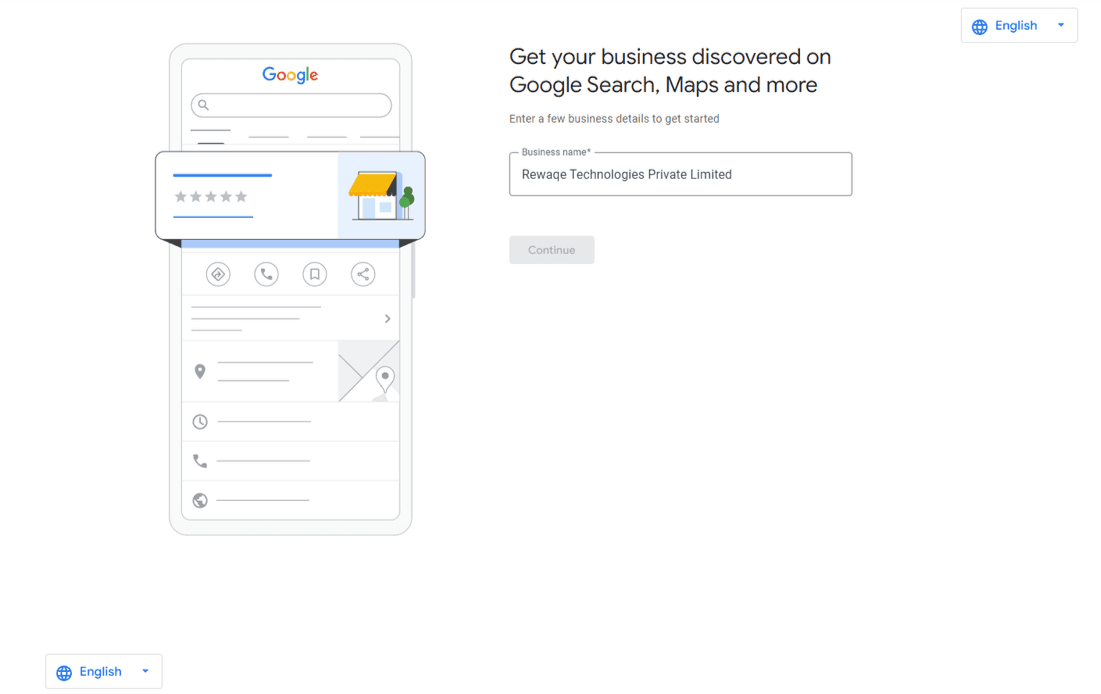
2.2 Enter Business Category
Choose the category that best suits your business niche as this will help in optimising your Google Business Account visibility and ranking. Go Next.
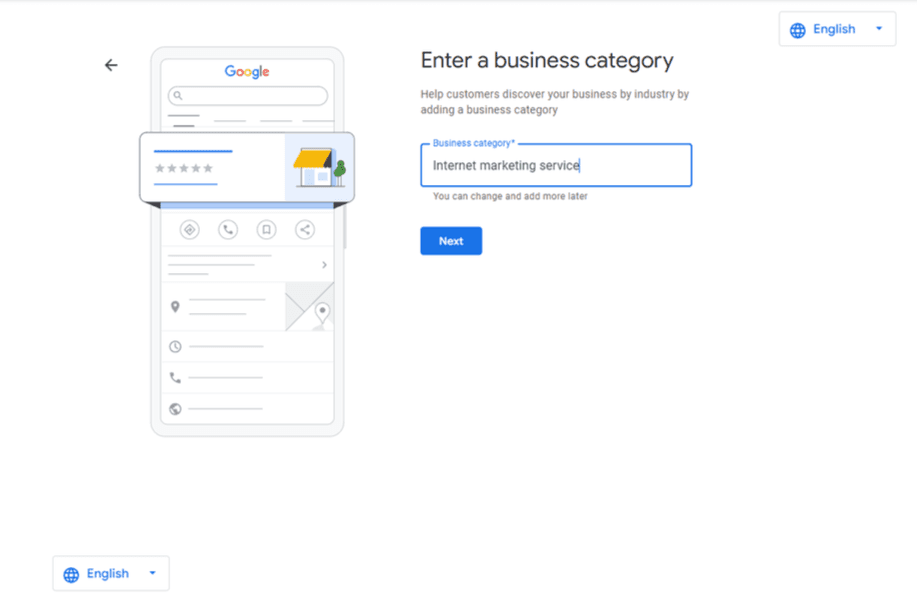
2.3 Enter Business Address
Choose appropriate business type
Online retail
Local store
Service business
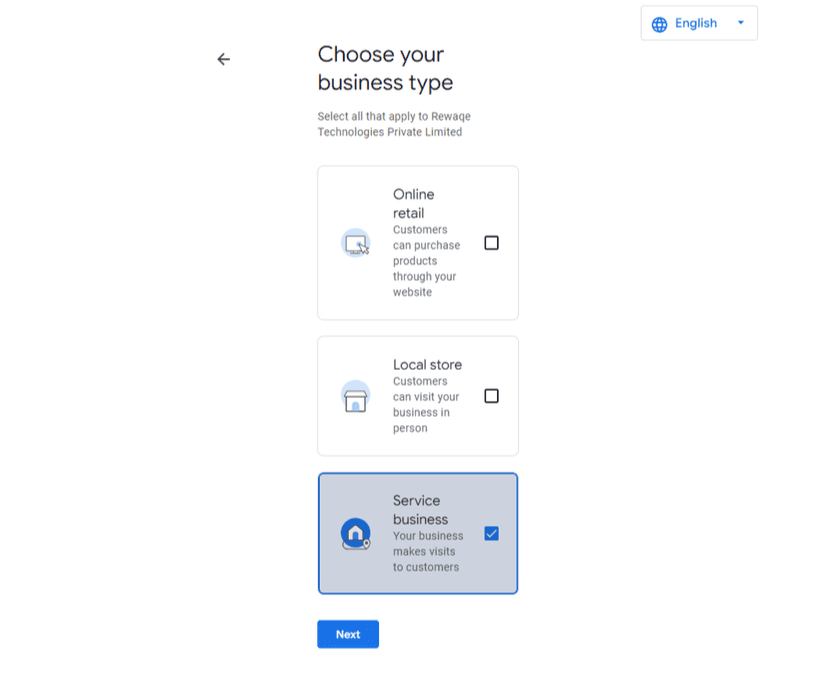
Then you will be prompted to enter your business address that you want displayed in your Google Business Profile.
For service business, select the service business option and specify the areas you serve and the region your business is located.


For online retail or local store, enter your business address and use Map Placement to pinpoint your location accurately. You will also be asked to enter the website for your online store, if you have one.



Remember that this business address will be physically verified by Google in later steps, hence make sure you enter an address where you can receive mail.
2.4 Add your Contact Information and Website
Provide your Phone Number as well as Website URL, as this information will help your customers or clients contact you. Make sure the above information is correct and the phone number is readily served at all times.
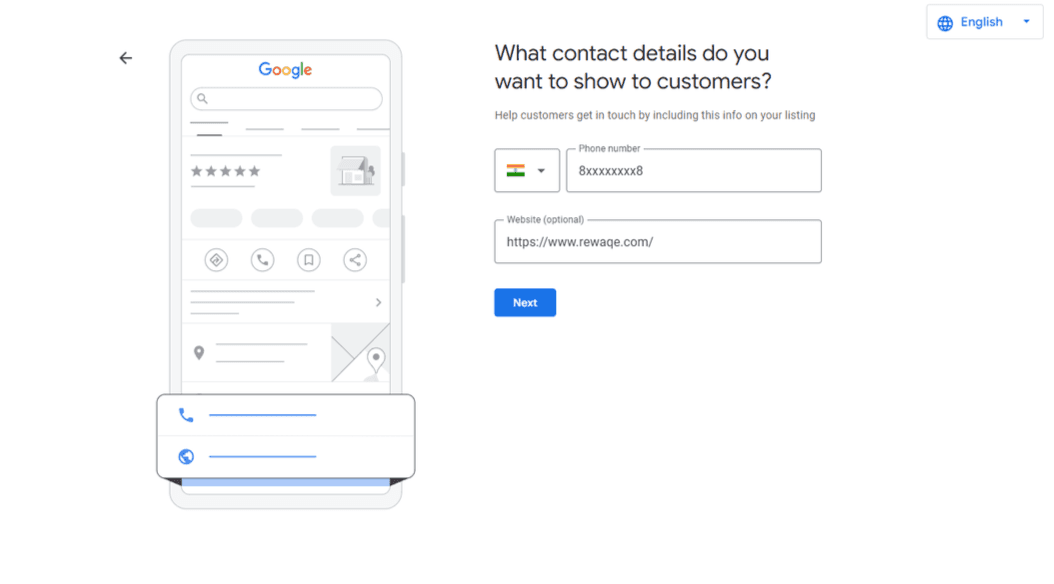
2.5 Verify your local Google Business listing
Once you have entered all the necessary information above, Google will prompt you to verify your business listing to make sure that your business information is correct and that only you, the business owner or manager, have access to it. So, you must verify your local listing.
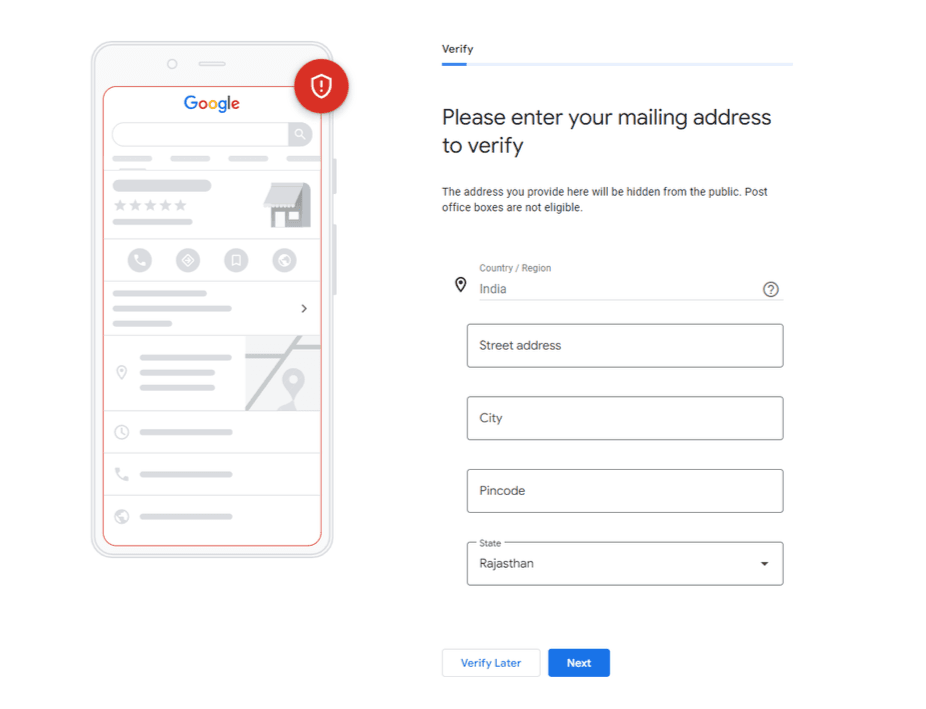
You have several ways to verify your Google My Business listing -
Choose a Verification Method: Google typically offers several verification options, including mail, phone, or email. The most common method is by postcard.
Verify by Postcard: If you choose to verify by postcard, Google will send a postcard to your business address with a verification code. This usually takes 5-7 days.
Enter Verification Code: Once you receive the postcard, log in to your Google My Business account and enter the verification code to complete the process.
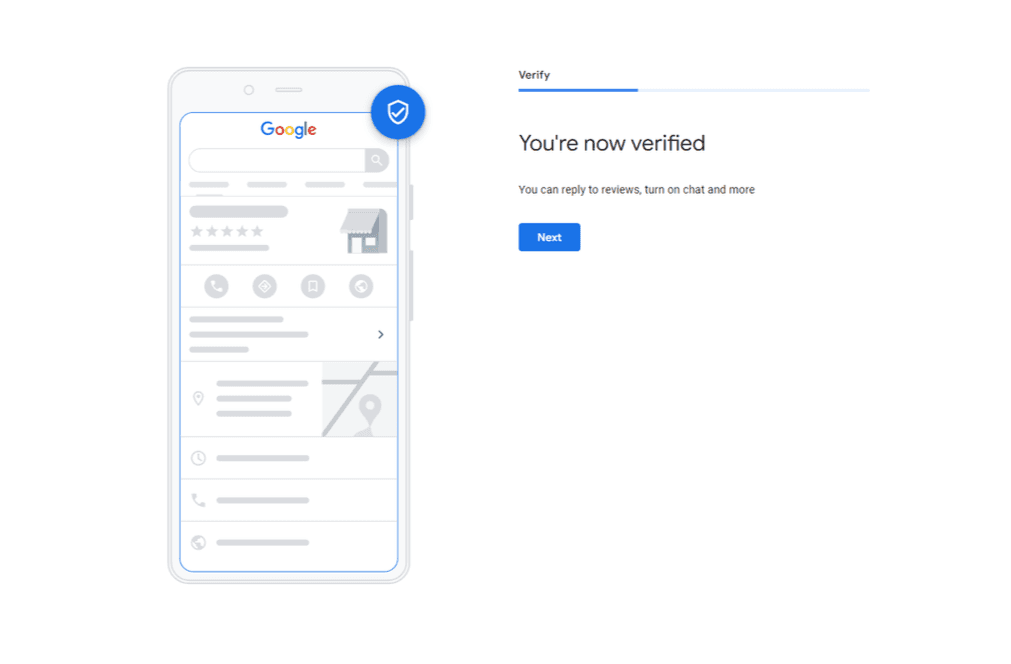
Step 3: Update your Google Business Account
Your basic information is now complete and your Google Business Account and Google Business Profile can now go live. You also have the option to add other relevant information in the account.
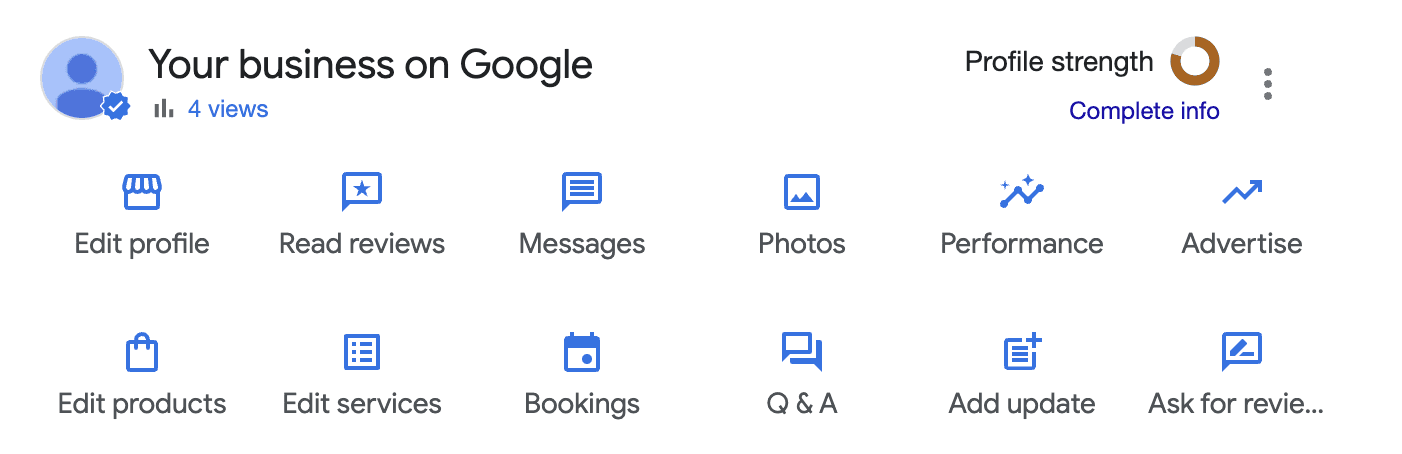
3.1 Add Business Hours and photos
You can provide your working hours as well as high-quality photos of your business logo, products or services to make it more appealing.
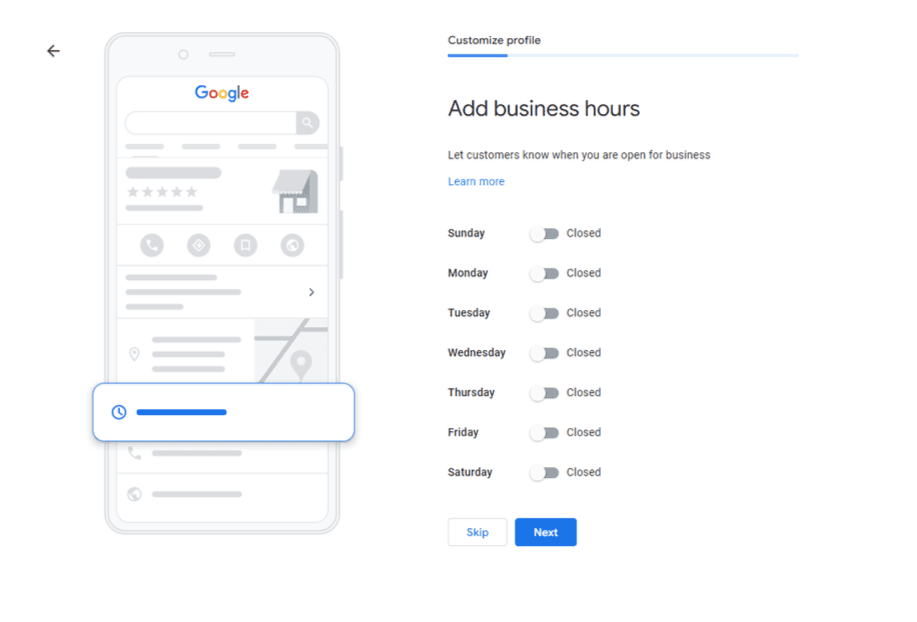
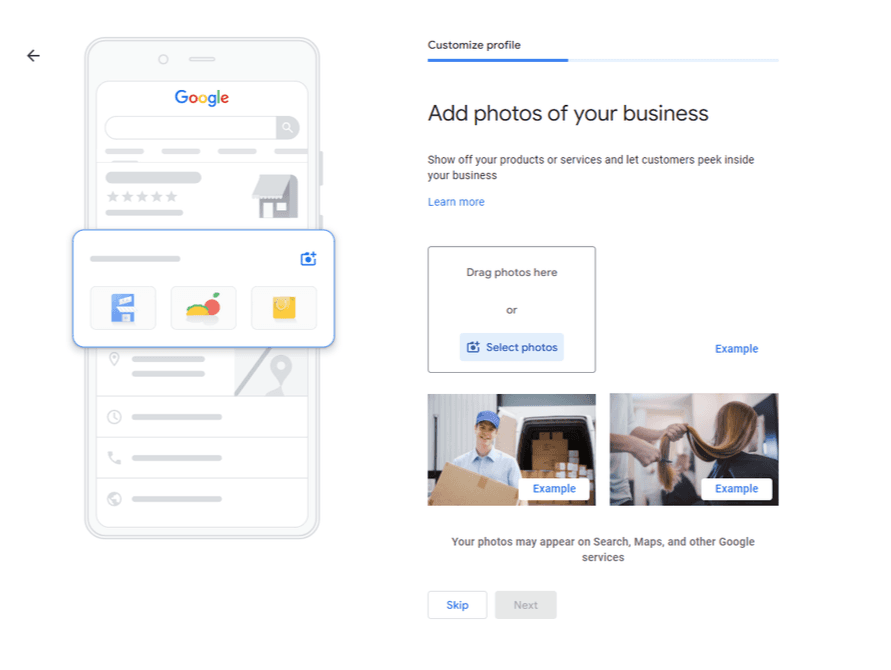
3.2 Add Business Description
It is highly advised to add your Business’s description. Describe your business’s USPs, features and key services that highlight how you stand out among your competitors!
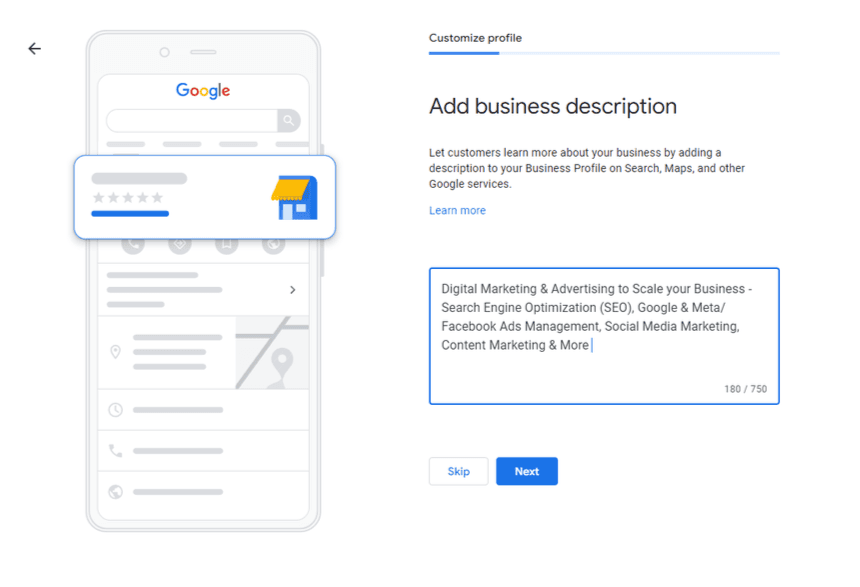
3.3 Update your Google Business Profile on a regular basis
Keep updating your business profile with new photos, products, services, offers or any changes in your business’s contact information periodically.
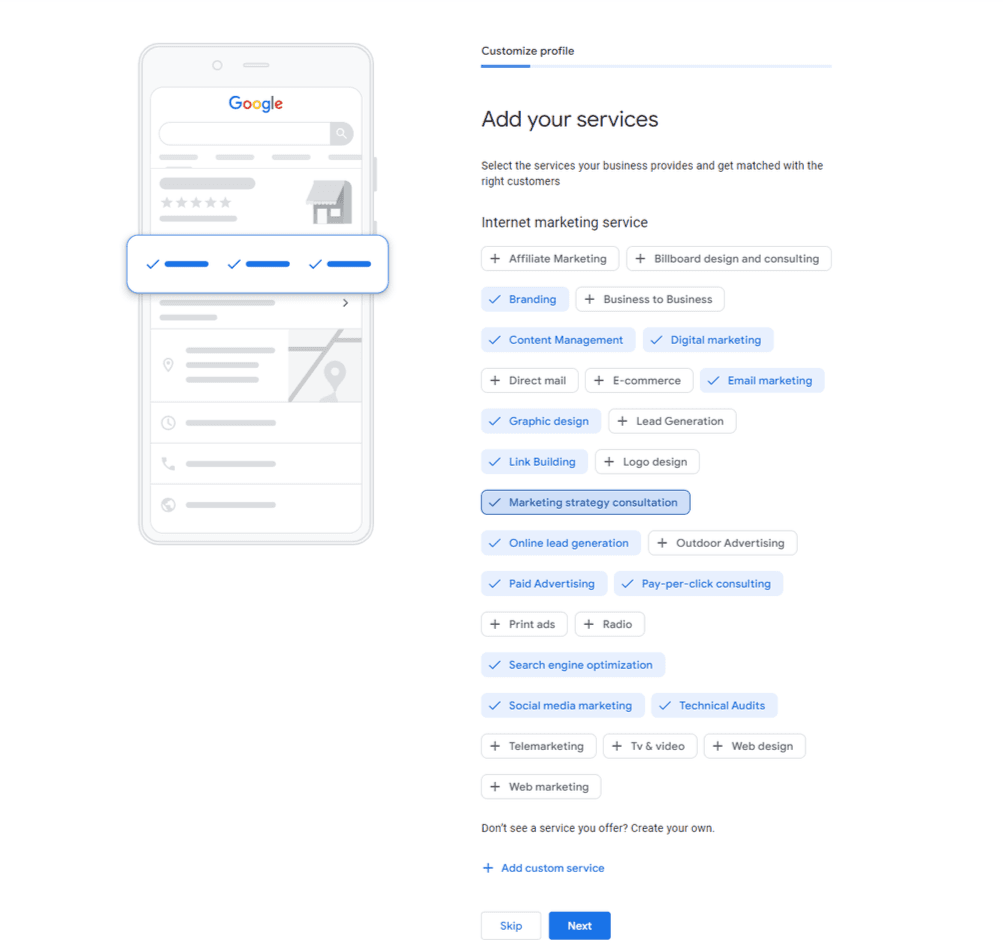
We hope these steps helped your create your Google Business Account successfully. Google Business Account is essential for your visibility as well as SEO. To know more about SEO, read our comprehensive What Is SEO Guide. Feel free to reach out to always@rewaqe.com for any help or questions.
REWAQE
Full funnel Digital Marketing and Advertising Agency
Search Engine Optimization (SEO) | Google & Meta/ Facebook Ads Management | Social Media Marketing | Content Marketing | UI UX Design | Email Marketing
@2021 | All Rights Reserved | Rewaqe Technologies Private Limited
About | Terms of Use | Privacy Policy | Refunds